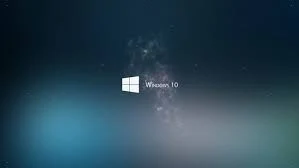How to Speed Up Your Windows 10 : Let's Make It Fast Again!
Introduction
We've all been there – your trusty Windows 10 computer starts to act like it's in slow-motion, and it's seriously cramping your digital style. Don't sweat it; you're not alone. Windows 10 can get bogged down with time, and we're here to help you get your PC back up to speed. In this guide, we'll chat about the everyday reasons behind your slow Windows 10 computer and lay out an easy-peasy plan to give it a kick in the digital pants. Let's get started and get that PC humming!
Getting to the Bottom of a Sluggish Windows 10 PC
Before we roll up our sleeves and make your computer zip again, let's chat about the usual suspects behind a slow PC:
1. Startup Overload: Loads of programs want to tag along when your computer starts, and they're slowing things down. We'll help you trim that startup list.
2. Not Enough RAM: RAM is your computer's short-term memory, and if it's running low, things slow down. We'll show you how to make the most of what you've got.
3. Messy Hard Drive: Your trusty hard drive can get cluttered, and that makes it work slower. We'll talk about tidying up.
4. Outdated Everything: Out-of-date software, including Windows, is a real performance buzzkill. We'll teach you how to keep it all fresh.
5. Pesky Malware: Sneaky malware and viruses can grind your PC to a halt. We'll explain how to kick 'em to the digital curb.
Step-by-Step Guide to Speeding Up Your Windows 10 PC
1. Taming the Startup Crowd
- Get to the Task Manager by pressing Ctrl+Shift+Esc or Ctrl+Alt+Delete and choosing Task Manager.
- Go to the "Startup" tab and put a leash on the programs you don't need right away.
2. Revving Up Your RAM
- When you're not using apps, shut them down to free up RAM.
- Think about adding more RAM if your PC is constantly gasping for memory.
3. Cleaning Up the Hard Drive
- Open the built-in "Optimize Drives" tool on Windows 10.
- Choose your main drive and give it an "Optimize" hug to clean up your hard drive.
4. Keeping Things Fresh
- Hit up "Settings" > "Update & Security."
- Search for updates and get everything up to speed, including Windows and your apps.
5. Unleash the Malware Hunters
- Trust in Windows Security (that's your Windows Defender) or drop some legit antivirus gear.
- Run a full-system check to boot out any sneaky digital critters.
✦Extra Tips to Keep Your PC Zipping
- Cut ties with unused or unneeded apps.
- Wipe down your browser with a little cache and cookie cleaning.
- Tweak your Windows visuals to boost performance.
- Think about switching to a fancy Solid-State Drive (SSD) for turbocharged data access.
Conclusion
With this guide by your side, your laggy Windows 10 PC is about to go from slo-mo to pro mode. Just remember, a little PC pampering every so often keeps it zippy and you on track. Don't let a sluggish computer cramp your style; follow these steps, and you'll enjoy a snappy Windows 10 experience in no time. Your productivity and peace of mind will be all the better for it!